Using VLC to export frames from a video (pre-Rincewind)
This tutorial is for old versions of VLC. See the latest version here.
VLC, like many other programs, has the ability to export the frames from a video. Unlike most other programs, however, VLC will handle virtually anything you can throw at it. Unfortunately, how to do it isn’t obvious. My main source for this tutorial is this forum thread, but I found even that confusing at first.
1. Create a folder to store your frames and copy the path to it.
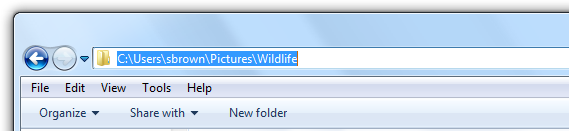
2. Click Tools -> Preferences in VLC.
3. Under “show settings”, click “all”.
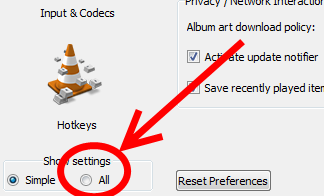
4. Under “Video”, expand “Output modules”. Select “Scene filter”.
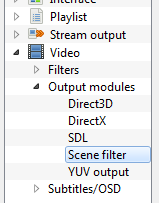
5. Paste the path from earlier into “directory path prefix”.

6. Decide what proportion of the frames you want to export. For example, if you want to export 1 in 12 frames, type “12” in the “recording ratio” box.

7. Select “Filters” under video.
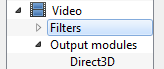
8. In the textbox below the first set of checkboxes, type “scene”.
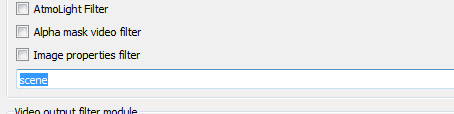
9. Click “save”.
10. Click Media -> Open Video and find your video. Patiently let the whole thing play.
11. Click Tools -> Preferences. Under “show settings”, click “all”. Under “video”, select “filters”. Click “save”. This is so that VLC won’t generate thumbnails the next time you play a video.
12. Open the folder you created earlier. The thumbnails should be there.
